Root All Variants Of Samsungs Galaxy Grand Prime
Samsung’s Galaxy Grand Prime is a popular mid-range device because it packs some great specs – such as a selfie shooter, a beautiful display, and a powerful and fast Snapdragon CPU. It originally ran Android 4.4.4 KitKat and was updated to Android 5.0.2 Lollipop. Now Samsung has announced an update for Android 5.1.1 Lollipop for the Galaxy Grand Prime.
In this post, were going to show you a method that you can use to gain root access on a Galaxy Grand Prime that is running Android 5.1.1 Lollipop. We will be using the CF-Auto-Root app. This app roots over 300 devices and will root all variants of the Galaxy Grand Prime.
Prepare your phone:
- This method is only for a Galaxy Grand Prime SM-G530P, G530R4, G530T, G530W and G530Y. Check your model number by going to Settings> About device.
- This method also requires your device to already be running Android 5.1.1 Lollipop. If you haven’t already updated your device, update it before we continue.
- Enable your phone’s USB debugging mode by going to Settings> About Device. Look for your Build Number. Tap the build number 7 times to enable developer options. Go back to Settings> Developer Options> Enable USB debugging.
- If OEM unlock is available in developer options, enable it. If it does not appear in developer options, just skip this.
- Back up important contacts, sms messages, call logs, and media content.
- Charge your phone so it has 50 percent of its battery life.
- Turn off Windows fire wall and disable Samsung Kies first.
- Have an original data cable that you can use to make the connection between your phone and your PC.
Note: The methods needed to flash custom recoveries, roms and to root your phone can result in bricking your device. Rooting your device will also void the warranty and it will no longer be eligible for free device services from manufacturers or warranty providers. Be responsible and keep these in mind before you decide to proceed on your own responsibility. In case a mishap occurs, we or the device manufacturers should never be held responsible.
Download:
- Samsung USB drivers
- Odin3 v3.10.
- CF-Auto-Root: Go to CF-Auto-Root Press Control + F or Command + F. You should get a search bar. Type your device model number in this bar to get the appropriate Auto Root file for your device. Once you have downloaded it extract to get the .tar.md5 or.tar file.
Root:
- Open Odin.
- Click on either the PDA or the AP file. Select the CF-Autoroot.tar file you downloaded and extracted.
- Tick F. Reset Time and Auto-Reboot. Leave all other options as it.
- Put your Galaxy Grand Prime in download mode by first turning it off completely then turning it back on by pressing and holding down the volume down, home and power buttons. When you see a warning press volume up.
- While in download mode, connect your phone to your PC.
- When your phone is detected by Odin, you should see a blue or yellow light on its ID:COM box
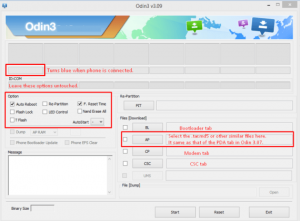
- Click Start
- Odin will flash CF-AutoRoot. When flashing finishes your device should automatically reboot.
- Disconnect the device from the PC.
- Check that SuperSu is in your device’s app drawer.
- You can also verify root access by installing Root Checker application
Troubleshooting:
If your device booted up but it is not rooted take the following steps.
- Open Odin. Click on PDA/AP. Select the CF-Autoroot.tar file.
- Untick Auto-Reboot. Tick F. Reset. Time and leave everything else as is.
- Continue with steps 4-7 in the guide above.
- When CF-Autoroot is flashed, reboot your phone manually. You can do so by either pulling the battery our or using the button combo.
- Verify if you have root access.
Have your rooted your Galaxy Grand Prime?
Share your experience in the comments box below.
JR
[embedyt] https://www.youtube.com/watch?v=p-EKjrMR4po[/embedyt]



![How-To: Root The Sony Xperia V LT25i 9.2.A.2.5 Firmware [Locked/Unlocked BL] How-To: Root The Sony Xperia V LT25i 9.2.A.2.5 Firmware [Locked/Unlocked BL]](https://www.android1pro.com/wp-content/uploads/2015/08/a120-270x225.jpg)


