Download Gangstar Vegas on Your Computer
Gangstar Vegas is an action packed game that is solely available for smartphone devices because its developer designed it primarily for Android and iOS. It is a mixed martial arts game that currently has a total of 80 missions to keep users entertained. The goal is to win each mission by creating a gangster squad across Vegas. Those who have been wanting to play the game on their desktop computers have been limited by this fact, but the good news is that third party emulators have developed a way so that the game can now be played on a computer or laptop.


This article will teach you how to download and install Gangstar Vegas on your Windows XP, Windows 7, Windows 8, Windows 8.1, or Mac computer.
Step by step guide to download and install Gangster Vegas on your computer using Andy:
- Download and install the third party emulator Andy.
- Open Andy. The interface of the emulator is like an Android tablet.
- Open Google Play in Andy
- Click Search and type “Gangstar Vegas – Daybreak”
- Click Install
- After the installation has been finished, return to the main page.
- You should now see Gangstar Vegas. Double click the icon to launch the game and to start playing it.
Step by step guide to download and install Gangster Vegas on your computer using Bluestacks:
- Download and install Bluestacks
- Launch Bluestacks
- In the Search bar at the home page, type Gangstar Vegas
- Click Install
- Upon completion of the installation, return to the home page of Bluestacks and click My Apps
- Click the Gangstar Vegas icon to launch the game and to start playing it.
That’s it! You can now enjoy playing Gangstar Vegas from your Windows or Mac computer!
Share with us your experience or your additional queries through the comments section below.
SC
[embedyt] https://www.youtube.com/watch?v=1sQjFxBNpHg[/embedyt]



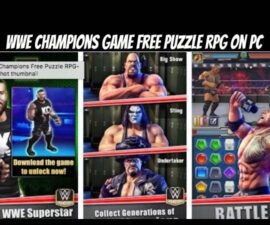



Download funktioniert! Danke, ich liebe dieses Spiel.
Love that game.
Thanks for good working download
Love the game.
Thanks for the good download