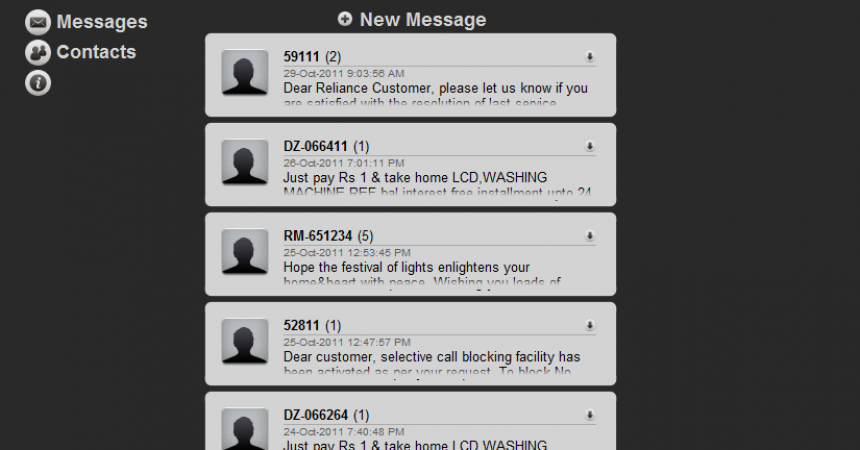How to Use this Browsix
Did you know that you can access your Android device from any PC? This can be done with the help of Browsix and a network connection.
This is an app that allows you to access your device with a Wi-Fi connection. You won’t need USB cables or Bluetooth.
Through this app, you can watch videos, view photos, play music, and manage files. Moreover, you can also control your SMS and phone contacts.
Installing Browsix
- The first thing you need to do is download Browsix Lite. This app comes for free. But there is also a paid version for this.
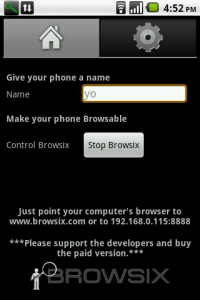
- Install the app after download and assign a name. Then, tap on “Start Browsix” and open the URL mentioned or browsix.com to start using your device on your PC.
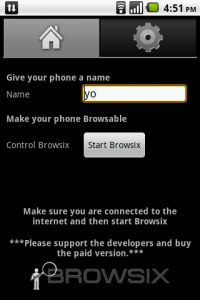
- Open the Browsix.com and Home, then check to see if the name you assigned is in it. It will show which devices are using the app. The devices should also be using the same Wi-Fi connection. Then click on the device to open its files and folders.

- After opening it, you will find the SD card along with its contents. You can download files and photos from there onto your PC without the use of any wired connection.
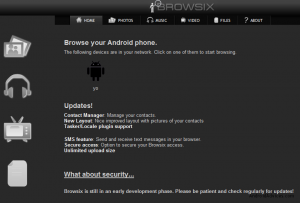
- You will also be able to see your SMS and contacts when you click on your Phone tab. You can also use it to send SMS, forward and reply SMS.
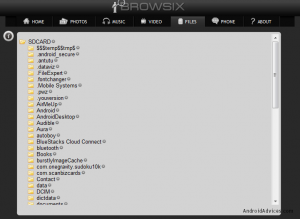
- If you click on the Music tab, all your audio tracks will be displayed. You can also play them from there.
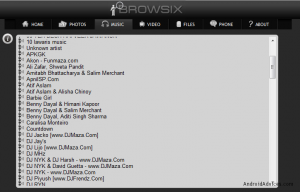
- You can also see videos from the video tab. Clicking on the videos will also allow you to watch them.
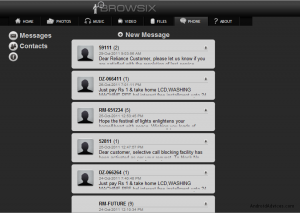
For security, you can set up a password to access your device on Browsix in the Settings tab.
Share your experience with this tutorial and Browsix.
Comment in the section below.
EP